Do Drawing Tablets Have to Be Connected to a Computer
Not really. Although most drawing tablets do need a computer, there's a number of them that don't.
In this article I'm going to explain the differences between the main drawing tablets in the market. On top of that, I will tell you exactly which are the best ones in each category.
First and foremost, I would like to address something very important:
Although there's a lot of tablets that have their own touch-screen, these devices do not necessarily work without a computer. That's right! Even ifyour tablet has its own screen. There's a very big chance that you will still need a computer in order to use it.

It doesn't seem to make much sense, right?
If you already have a screen in which you can draw on, why would you need another monitor to create artwork?
The reality is that you don't necessarily need the monitor, but you need the computer itself. All the software you're going to use must be installed somewhere. And while drawing tablets have amazing hardware, they're simply not good enough to run heavy image-based software without the help of a more robust machine such as a desktop computer or a laptop.
Software such as Adobe Photoshop, Adobe Illustrator and Painter are actually installed in the computer connected to the drawing tablet, not in the tablet itself.
There are 3 main types of drawing tablets
1) Smart Pads
These are basic, screenless tablets that do not require a computer in order to work.
They are mostly utilized for taking notes, but can also be used as drawing tablets.
There have been numerous complaints about all the tablets in this category and I would strongly recommend against them if you're looking for a device to help you to create artwork.
You may read more about smart pads right here.
2) Touch-Screen Drawing Tablets
Even though they have their own screen surface that you can draw on, you still need a computer in order to use them.
The biggest advantage of purchasing a tablet that has its own screen is that it helps you to create artwork much faster.
It allows more accurate strokes because you can see exactly where you're drawing. These drawing tablets are the ones used by large companies such as Marvel Studios and Walt Disney.
3) Screenless Drawing Tablets
These are just like regular drawing boards. They need to be connected to a computer in which you will need to install software to be able to translate your movements on the board to the computer monitor.
The biggest issue with screenless drawing tablets is that while you're drawing on a plastic surface, the image appears in a computer monitor in front of you.
Getting used to this require a rather steep learning curve. Our brains are simply not wired to work like that. Using this kind of tablet is pretty much like an ongoing hand-eye exercise. These drawing tablets are most commonly used by beginners and intermediate users. This doesn't mean that they're not popular among professionals as well.

You may be asking yourself: well, if touch-screen drawing tablets are so much better than screenless ones, why do people buy screenless tablets in the first place?
This is a fair question, and the answer is fairly simple:
Screenless drawing tablets are much cheaper. And because of that, with a small amount of money, you're able to get a huge drawing board, which is more comfortable than drawing on a small screen.
I have written extensively about the advantages and disadvantages of owning different kinds of drawing tablets and I have specifically addressed the screen issue. If you would like to read more about this topic, please click here.
How to pick the drawing tablet that best fits your needs
Once you start your research, you are going to realize that there are countless different tablets in the market. Dozens of them are touch-screen and many others are screenless.
It can be a little confusing to find which tablet is the best one. This is why I decided to create this short list that mentions only the very best in each category.
The Two Best Touch-Screen Drawing Tablets
1) GAOMON PD1510

This drawing tablet is recommended for professionals or for those who intend to become professionals in the near future. Even though it is not really on the cheapest side. It's an extremely affordable option (click here to check the price on Amazon) once you consider all of the features it offers.
Along with the tablet itself, you get a whole bunch of different gadgets once you purchase this device.
The best of them is, without a doubt, the arm stand. Only with time and experience people start to really understand the importance of owning an arm stand to use with their drawing tablet. Not only it helps to keep the user's back in a healthy position, but it also allows the artist to work for hours in a comfortable position.
This is simply a mus- have for anyone who wishes to pursue a career in art creation.
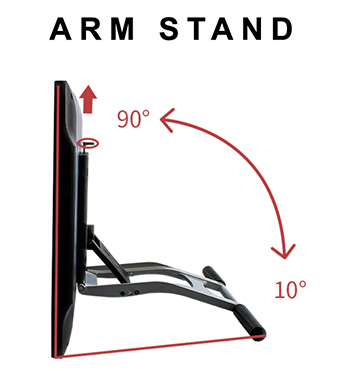
Among the advantages of the GAOMON you're going to find
- Literally one of the best touch-screens in the market;
- A pen thathas absolutely all the features you're going to find in professional tablets used in large scale production environments such as Marvel Studios and Walt Disney;
- An arm stand that is almost always sold separately from the drawing tablet;
- The lowest possible price for a professional drawing tablet. If you try to find a similar product, be ready to pay from 3 to 4 times the amount you will payfor the GAMON;
- An incredible drawing area size if you take into consideration that this tablet does have its own screen. It's really hard to find this kind of device with such a large screen at such an affordable price. Tablets this big either do not havetheir own screens or are unaffordable.
As with anything else in life, youshould also think about the disadvantages
- Although the pen is nearly perfect, it does need to be recharged from time to time. But do not let this small detail scare you away. You will most likely only need to recharge this pen during the night time and the charge is going to be more than enough for you to draw during the whole following day.
- Even though this drawing tablet is extremely accurate, as soon as you start getting really close to the edge of the drawing board, you may notice that the motion capture might get a little glitchy. Again, this is a minor issue. Since the drawing area is so large, you will hardly ever get to the tablet's edges.
- Sometimes, as soon as you turn on the tablet, the colors may look a little off. This can be particularly scary in the beginning because you start to think: "Did I buy a faulty device?". But it's really not a big deal. This problem only happens once every 100 times you turn the drawing tablet on and, on top of that, it goes away simply by pressing the restart button.
Huion KAMVAS Pro 12GT-116

If you would like to have a touch-screen tablet, but you're short on cash. This is, without a doubt, the best possible device you could purchase. Click here to see this drawing tablet on Amazon's website.
Not only it offers all the features from the regular drawing tablets. But it also contains a lot of cutting-edge technology because it belongs to the new generation.
It has a full-laminated anti-glare glass which allows you to draw when the lighting is not optimal. For instance, when there is some sunlight on the screen. Or when you're drawing in a heavy lit room at night.
This tablet's pen also comes with a tilt function. Which basically means that you don't have to worry about the way you hold the pen against the screen. The tablet and the pen are smart enough to realize that you're tilting the pen while drawing. In case you have never used a drawing tablet this may sound like a small feature, but it's actually a very important one because it affects workflow speed directly.
My own experience
You see, the very first time I bought my tablet, 15 years ago, the devices in the market did not have this feature. And I had a very hard time getting used to the drawing board and pen dynamic. The technique to draw on tablets is completely different from the one we use with pen and paper.
With regular drawing tablets you have to hold the pen in a very specific manner in order for the strokes to appear correctly on the screen. The very tip of the pen must touch the screen in a nearly vertical position for the best results to be achieved.
Nowadays artist do not have this problem anymore. Due to this new feature called tilt function, you may hold the pen however you please and your drawing is still going to come out perfectly.
Another advantage of this pen is that it's battery-free, so you don't even have to charge it before using it.
Another detail worth mentioning is that this tablet comes with a two-section adjustable stand, which works just like an arm stand, but in a much simpler fashion. Take a look at the picture below to understand:

Another great advantage of this drawing tablet is its compatibility:
You may use it with Windows 7 or later and Mac OS 10.12 or later. On topof that, it's also compatible with all the software you will need to create amazing artwork such as: Adobe Photoshop, Adobe Illustrator,Painter and among others.
The Best Screenless Tablet
Huion Inspiroy H950P
Not only is this one of the most affordable drawing tablets (check on Amazon) in the market, beginners simply love it. It's very easy to use and it performs just as well as other devices that are much more expensive. This is a perfect gift for teenagers that are excited about drawing and also for artists that are just getting started in the world of digital art.
Of course that being on the cheaper side has its drawbacks. The drawing area is not as large as it could be and this characteristic can get a little annoying when you have to work on a more complex project.
However, if you're looking for a reliable drawing tablet that can be taken anywhere without you having to worry much about damaging it, this is definitely the best choice.
This is by far the highest rated drawing tablet in the extremely low price range. I myself have never come across someone who has regretted purchasing this one. On the contrary, most people are extremely vocal about their satisfaction with the product.
Here's a few great features of the Huion Inspiroy H950P
- Pen with tilt function: it's much easier to draw with these because they capture the natural hand movement accurately;
- Battery-free pen: not only there's no need to insert a battery in the pen, there's also no need to recharge it.
- High sensitivity pen: this tablet captures the pressure applied to the drawing board almost perfectly, which results in fluid strokes and a closer experience to real life materials such as pen and paper.
- Size: very decent drawing board size if you consider its price. As I always say, when it comes to drawing tablets, usually the larger, the better. But with smaller drawing tablets such as this one, there's one clear advantage: it's easy to carry it around.
- Speed: what strikes me as the most impressive characteristic of the Huion Inspiroy H950P is the fact that there's no lag. The strokes appear on the screen just as fast as the user draws them on the board. And let me tell you something: few other tablets are as responsive as this one.
Conclusion
If you are an artists or if you're looking for a tablet as a gift to someone interested in art, try to stay away from the smart pads.
In an ideal world, you should aim at buying a touch-screen tablet, but if that's not an option due to budget constraints, you can be sure that the screenless drawing tablets recommended on this page are just as good as their touch-screen counterparts when it comes to allowing the artist to create amazing artwork.
Regardless of your choice, you can rest assured that all the tablets mentioned in this article are incredible tools and are also a great investment.
Do Drawing Tablets Have to Be Connected to a Computer
Source: https://www.drawingtabletworld.com/do-drawing-tablets-need-a-computer/